|
Ultimate Mahjong
- Online Help |
User preferences
screen
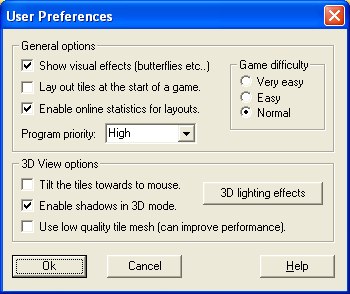
This window allows you to configure the main game options.
Show visual effects
Enables or disables visual effects such as butterflies. Turning this off
can improve performance slightly.
Lay out tiles at the start of a game
If this is enabled then every time a new game is started, the tiles will
be laid out in front of you. This feature is disabled on Windows 98/ME.
Enable online statistics for layouts
If this is enabled then every time you visit the "Choose a layout"
screen, the online statistics for that layout will be automatically downloaded
and shown. This way you can see how many times a particular layout has
been played, as well as who the top scorer is.
Program Priority
This setting controls how much of your computer's processor time is spent
on Ultimate Mahjong. A low priority setting will decrease Ultimate Mahjong's
performance, however it will also use less processing power. Use a low
priority setting if you have a slow computer or if you have lots of other
programs running which need the processing time.
A High priority setting will do the opposite, it will make Ultimate Mahjong
run smoother, but increase the CPU load. Use this setting if you have
a fast computer or a good graphics card.
Game difficulty
Under the normal game difficulty there are 42 separate image tiles used.
With easy or very easy modes there are less images and so it becomes easier
to match tiles. Note that you can only achieve a high score when using
the normal difficulty mode.
Tilt the tiles towards the mouse
If this is enabled then the tiles will automatically tilt towards the
mouse cursor when in 3D mode. If this is left unchecked then you will
be able to rotate the tiles manually by clicking and dragging the right
mouse button. Experiment to see which mode you like the best.
Enable shadows in 3D mode
3D shadows make the 3D mode look a lot more impressive, and help you to
judge which layer the tiles are on. Turning 3D shadows off will most likely
increase performance considerably.
Use low quality 3D mesh
Using a lower quality tile mesh will increase performance, however the
3D tiles will not be as detailed and so the game will not look as good.
3D lighting effects button
Launches the 3D lighting screen.