|
Ultimate Mahjong
- Online Help |
How do I create
a tile image set?
Using Ultimate Mahjong you can create custom tile image sets, and put
your own pictures on the Mahjong tiles. To begin, go to: "Tile
images->Create/Edit tile images", this will give you the
option of either editing an existing tile image set, or creating a new
one. You can create as many tile sets as you want, they are all saved
separately.
The next screen will display the 42 tiles which make up a complete Mahjong
set, they are arranged into the 7 different subsets (flowers, seasons,
circles etc...). If you chose to create a new tile set then you will start
off with the default set which you can then modify as you want.
Editing a tile
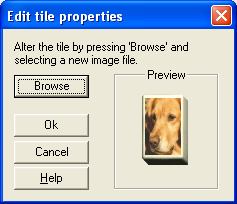
To change the image on a tile, just click it with the left mouse button,
this will bring up the "Edit tile properties" screen. To change
the image on the selected tile, press the "Browse" button, this
will allow you to select an image on your computer. Most image formats
are supported, and the image will be scaled to fit the tile, so the picture
you choose can be any size.
When you are happy with your selection, press "Ok", and the
new tile image will be copied into your set. Now you can do this for any
other tile to change its image.
The Flower and Season tiles
The tiles from the flower and season sets are special in that any flower
tile can be matched to any other flower tile, and the same with seasons.
This presents a potential problem because you must indicate which tiles
are flower tiles and which are season tiles, otherwise anyone using your
tile set could be confused. You can get round this by either making all
4 flower tiles the same and all 4 season tiles the same, or you can put
small numbers in the corners of the tiles. In the tile set editor, the
bottom left set of 4 tiles are the flower tiles, and the bottom right
set of 4 tiles are the season tiles.
The flower tiles
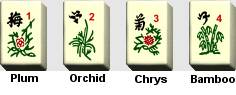
The season tiles

Deleting a tile set
If you wish to remove a tile set, then first load it by going to "File->Open"
and then go to "File->Discard"
this will permanently delete the current tile set.
Leaving the editor
To return to the main screen and continue your game, go to "File->Exit
editor". You will be prompted to save any changes to your
tile set.
Setting the tile set properties
Go to "File->Tile set Properties"
to see the tile set properties window. This allows you to select which
image format your tiles are stored in.
Using your tile set
To play with your tileset, see Selecting a
set of tile images.